Wednesday, April 30, 2008
Thursday, April 17, 2008
Thursday, April 10, 2008
Backing Up Your Blog.
Subtitle:
The Special Way For Special K.
This method will archive your Blog along with all the reader comments. It requires Mozilla Firefox browser and uses the Scrapbook plugin. Available here. Documentation here.
Once you have installed the plugin, startup Firefox, navigate to the Blog you wish to archive, and click the Scrapbook heading.
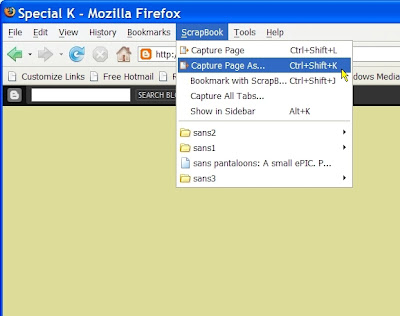
Select 'Capture Page As' and a new dialogue box will open, defaulting to the page title.
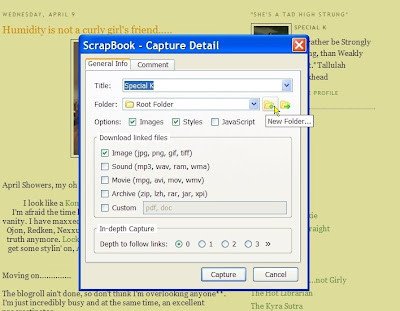
In this case, I have clicked on the 'New Folder' button.
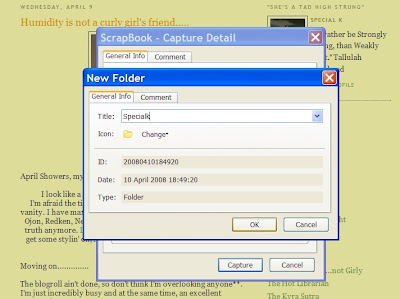
Another dialogue box opens allowing you to specify the name for the new folder. I have called this 'Specialk'. Click OK.
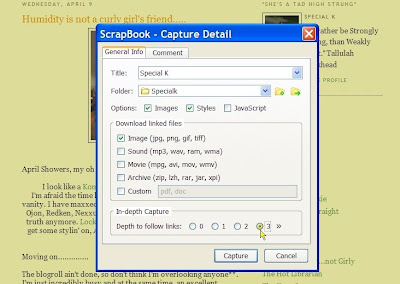
We are returned to the 'Capture Detail' dialogue box showing our newly created destination folder. This box allows us to select the type of files that will be archived. Image files are selected by default, and the only change we need to make is to select a link capture depth of 3.
As soon as we click 'Capture', the process will start, BUT, we need to click 'Pause' immediately afterward, so that we can set our filter criteria.
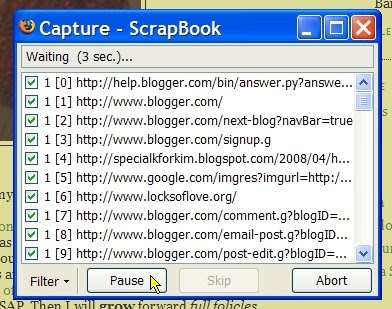
The capture window will open and the 'Pause' button will be available. Click 'Pause'.
You can maximise the window giving a wider view of the proposed captured files. In the bottom left hand corner, the 'Filter' menu will be available. Click 'Filter'.
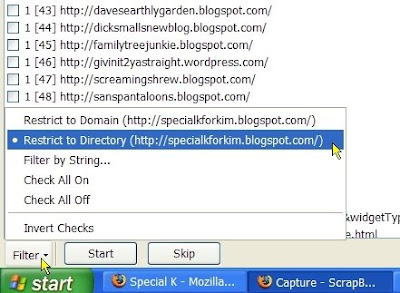
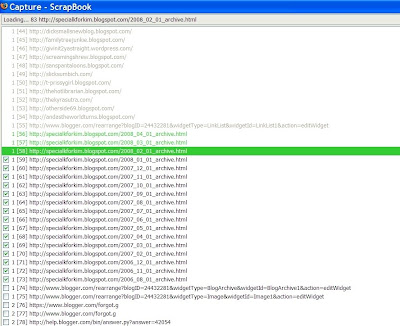
The important files are the ones ending in archive.html These contain all the post data, but none of the reader comments. Archiving these files will allow us to use these links to navigate the archived Blog in a similar fashion to the live Blog.
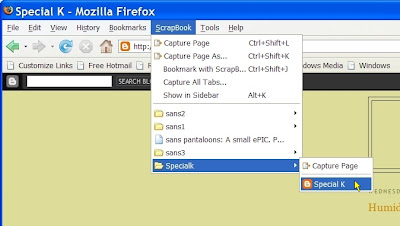
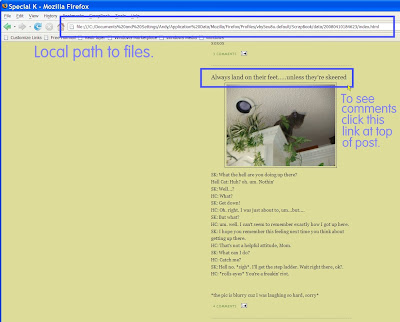 The archived Blog will now be displayed. (click on graphic for more detailed view). To view archived reader comments, click on the post name link. If you click on the 'comments' link, you will be linked to live Blogger and the real input page for comments to this post.
The archived Blog will now be displayed. (click on graphic for more detailed view). To view archived reader comments, click on the post name link. If you click on the 'comments' link, you will be linked to live Blogger and the real input page for comments to this post.
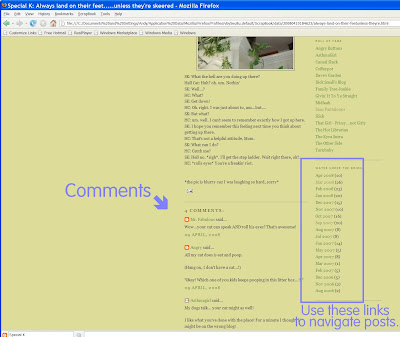 To navigate the archived posts, simply use the archive links in the sidebar. I hope this proves useful. I will do my best to answer any questions left as comments below.
To navigate the archived posts, simply use the archive links in the sidebar. I hope this proves useful. I will do my best to answer any questions left as comments below.
The Special Way For Special K.
This method will archive your Blog along with all the reader comments. It requires Mozilla Firefox browser and uses the Scrapbook plugin. Available here. Documentation here.
Once you have installed the plugin, startup Firefox, navigate to the Blog you wish to archive, and click the Scrapbook heading.
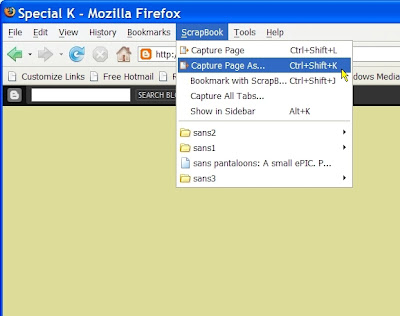
Select 'Capture Page As' and a new dialogue box will open, defaulting to the page title.
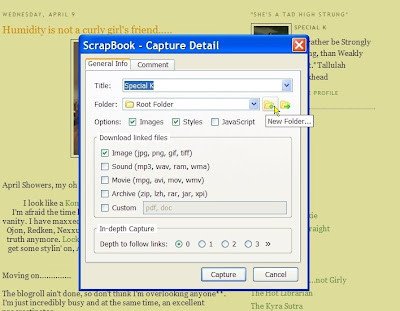
In this case, I have clicked on the 'New Folder' button.
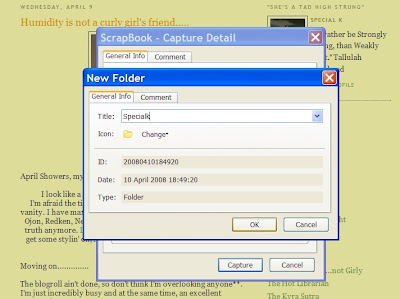
Another dialogue box opens allowing you to specify the name for the new folder. I have called this 'Specialk'. Click OK.
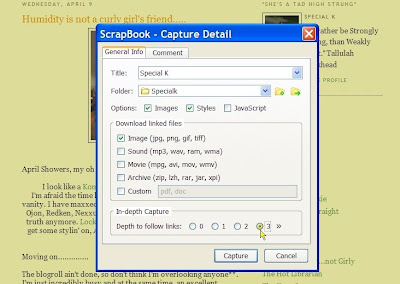
We are returned to the 'Capture Detail' dialogue box showing our newly created destination folder. This box allows us to select the type of files that will be archived. Image files are selected by default, and the only change we need to make is to select a link capture depth of 3.
As soon as we click 'Capture', the process will start, BUT, we need to click 'Pause' immediately afterward, so that we can set our filter criteria.
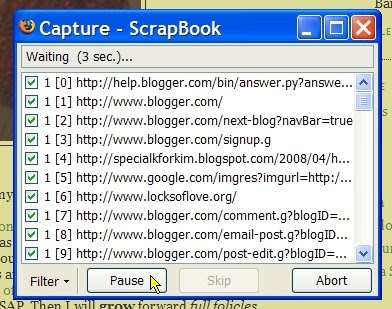
The capture window will open and the 'Pause' button will be available. Click 'Pause'.
You can maximise the window giving a wider view of the proposed captured files. In the bottom left hand corner, the 'Filter' menu will be available. Click 'Filter'.
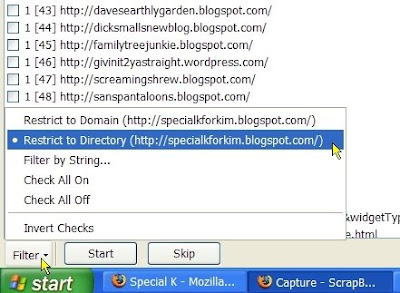
Select the 'Restrict to Directory' option, and click 'Start'. Only the files which are nested to the filtered path now have their check box ticked. The process now continues, and in this case, took two hours to complete. I assume this will depend on your internet connection speed, but it seems the new Blogger templates take longer to archive.
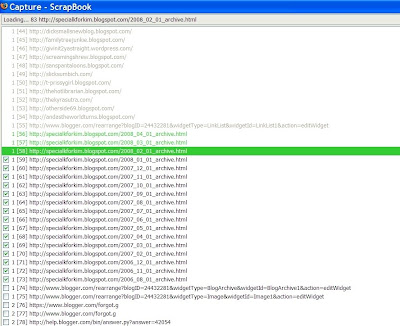
The important files are the ones ending in archive.html These contain all the post data, but none of the reader comments. Archiving these files will allow us to use these links to navigate the archived Blog in a similar fashion to the live Blog.
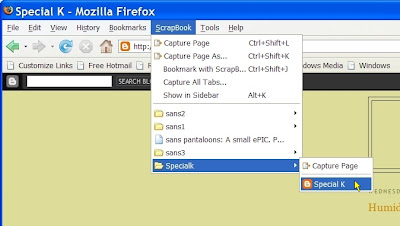
When the process completes, you will be returned to the browser window. To access the archived Blog, select the Scrapbook heading again, and now your new folder will be listed. Select the folder you created and the Blog heading.
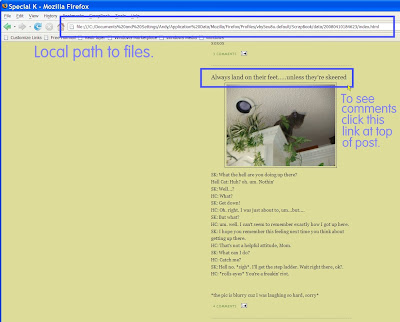 The archived Blog will now be displayed. (click on graphic for more detailed view). To view archived reader comments, click on the post name link. If you click on the 'comments' link, you will be linked to live Blogger and the real input page for comments to this post.
The archived Blog will now be displayed. (click on graphic for more detailed view). To view archived reader comments, click on the post name link. If you click on the 'comments' link, you will be linked to live Blogger and the real input page for comments to this post.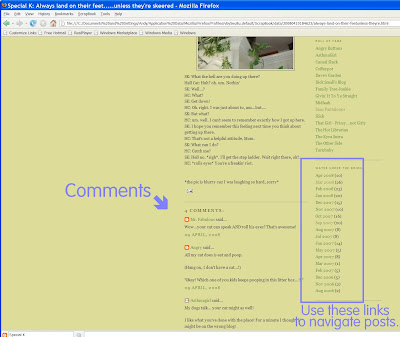 To navigate the archived posts, simply use the archive links in the sidebar. I hope this proves useful. I will do my best to answer any questions left as comments below.
To navigate the archived posts, simply use the archive links in the sidebar. I hope this proves useful. I will do my best to answer any questions left as comments below.




